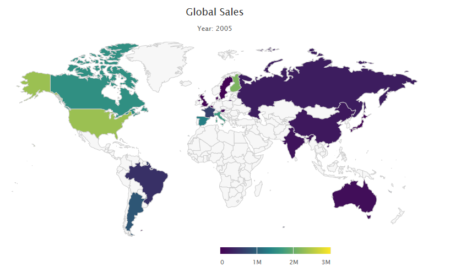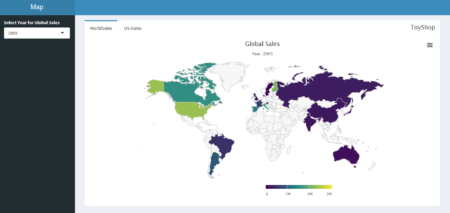Map Bubble
Map bubble is type of map chart where bubble or circle position indicates geoghraphical location and bubble size is used to show differences in magnitude of quantitative variables like population.
We will be using Highcharter package to show earthquake magnitude and depth . Highcharter is a versatile charting library to build interactive charts, one of the easiest to learn and for shiny integration.
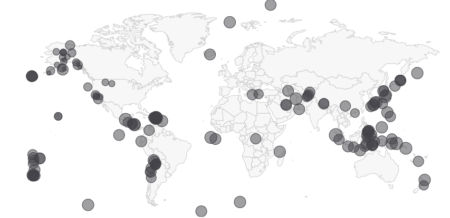
About dataset
Dataset used here is from US Geological survey website of recent one week earthquake events. There are about 420 recorded observation with magnitude more than 2.0 globally. Dataset has 22 variables, of which we will be using time, latitude, longitude, depth, magnitude(mag) and nearest named place of event.
Shiny Application
This application has single app.R file and earthquake dataset. Before we start with UI function, we will load dataset and fetch world json object from highcharts map collection with hcmap function. See the app here
library(shiny)
library(highcharter)
library(dplyr)
edata <- read.csv('earthquake.csv') %>% rename(lat=latitude,lon = longitude)
wmap <- hcmap()
Using dplyr package latitude and longitude variables are renamed as lat and lon with rename verb. Column names are important. 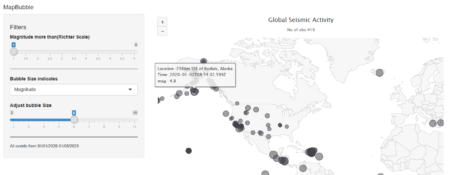
ui
It has sidebar panel with 3 widgets and main panel for displaying map.
- Two sliders, one for filtering out low magnitude values and other for adjusting bubble size.
- One select widget for bubble size variable. User can select magnitude or depth of earthquake event. mag and depth are columns in dataset.
- Widget output function highchartOutput for use in shiny.
ui <- fluidPage(
titlePanel("MapBubble"), # Application title
sidebarLayout(
sidebarPanel(
sliderInput('mag','Magnitude more than(Richter Scale)', min = 1,max = 6,step = 0.5,value = 0),
selectInput('bubble','Bubble Size indicates',choices = c('Magnitude'= 'mag','Depth(in Km)' = 'depth')),
sliderInput('bublesize','Adjust bubble Size',min = 2,max = 10,step = 1,value = 6)
),
# Display a Map Bubble
mainPanel(
highchartOutput('eqmap',height = "500px")
)
)
)
ServerBefore rendering, we will filter the dataset within reactive context. Any numeric column that we want to indicate with bubble size should be named z. input$bubble comes from select widget.
renderHighchart is render function for use in shiny. We will pass the filtered data and chart type as mapbubble in hc_add_series function. Place, time and z variable are displayed in the tooltip with “point” format.
Sub-title is used to show no. of filtered observation in the map
server <- function(input, output) {
data <- reactive(edata %>%
filter(mag >= input$mag) %>%
rename(z = input$bubble))
output$eqmap <-renderHighchart(
wmap %>% hc_legend(enabled = F) %>%
hc_add_series(data = data(), type = "mapbubble", name = "", maxSize = paste0(input$bublesize,'%')) %>% #bubble size in perc %
hc_tooltip(useHTML = T,headerFormat='',pointFormat = paste('Location :{point.place}
Time: {point.time}
',input$bubble,': {point.z}')) %>%
hc_title(text = "Global Seismic Activity") %>%
hc_subtitle(text = paste('No of obs:', nrow(data()),sep = '')) %>%
hc_mapNavigation(enabled = T)%>%
)
}
# Run the application
shinyApp(ui = ui, server = server)
Shiny R file can be found here at the github repository