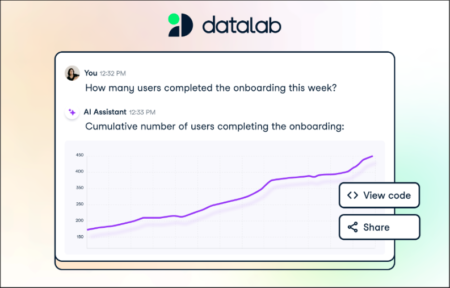Turn online learning into career-advancing Certifications on DataCamp.
Are you looking to kickstart your data career without breaking the bank?
This article is for you.
DataCamp is a world-leading data and AI education platform. It’s known for its interactive learning and extensive collaboration with industry experts to prepare learners for the data-driven workforce.
What are DataCamp Certifications?
Ranked the #1 data certification by Forbes, DataCamp Certifications offer a direct path for turning online learning into a successful data career.
Positioned as the final piece of their tailored learning paths, Certifications sit at the end of their ‘Career Tracks’. In many cases, you start from scratch and build your way up to gaining an industry-leading certification in your chosen field.
Or, you can dive straight into a Certification if you have pre-existing knowledge. There’s no blocker on which certification you can take or how many you are allowed to complete.
If you’re starting, pivoting, or accelerating your career, Certifications are a fast route into in-demand data roles. No longer are these roles kept behind University Degrees and expensive qualifications, you can learn and prove job-ready skills all on DataCamp.
What Certifications are on offer?
DataCamp Certifications have been created in collaboration with industry experts and hiring managers. They reflect the most sought-after roles and the rigorous exam process ensures all certified learners are job-ready for that specific role.
Here’s a peek at what DataCamp offers. For the full list, head to their Certification Hub.
Career Certifications
Designed to show you’re 100% job-ready, career certifications test the skills you need to get your first data role.
- Data Analyst
Showcase your ability to answer business-critical questions, effectively visualize data, and communicate insights.
- Data Scientist
Demonstrate that you can collect, analyze, and interpret large amounts of data using machine learning and AI.
- Data Engineer
Show you can make data usable and valuable for others by collecting, processing, and publishing large datasets.
Technology Certifications
Aimed at individuals working with data in any role, our technology certifications show that you can use specific technologies to work with data.
- SQL Associate Certification
Demonstrate that you are capable of using SQL to extract appropriate data from a database, and use it to answer common data questions.
- Exam PL-300: Microsoft Power BI Data Analyst
Created in partnership with Microsoft, the PL-300 exam tests all core Power BI skills. You get a 50% discount on the official certification through Microsoft and DataCamp.
Fundamentals Certification
Perfect if you’re just getting started and want to boost your CV. Fundamentals Certifications demonstrate you have the core skills to make data-driven decisions and enhance your productivity with AI.
- AI Fundamentals
For individuals new to AI or seeking to enhance their knowledge. It covers essential AI concepts including the difference between different AI domains and understanding Generative AI ethics.
- Data Literacy
A great place to start if you’re new to data! Show you know about different types of data and common analytic techniques. You will also demonstrate you can interpret a visualization and obtain vital information.
How do I start?
Anyone with a free DataCamp account can access the first chapter of each course. So, before spending anything, you can test the platform and see if it’s the right fit for you.
After that, DataCamp offers a single Premium subscription which offers unlimited access to all learning materials; including all courses, certifications, projects, and more.
All certifications are graded in partnership with industry experts through a series of timed and practical tests. More advanced certifications offer a window to complete all tasks, while fundamental options can be taken there and then.
Unsure about your level? No problem. Take a five-minute self-assessment to determine the best fit and learning plan for you.
Once you’re certified, you’ll get access to DataCamp’s exclusive certification community. You’ll be able to connect with other certified professionals and explore content curated just for you by our community team.
Your DataCamp subscription can be paid monthly or yearly to fit all budgets.
Discover more.