You might have already seen or used the pipe operator when you're working with packages such as
dplyr, magrittr,… But do you know where pipes and the famous %>% operator come from, what they exactly are, or how, when and why you should use them? Can you also come up with some alternatives?
This tutorial will give you an introduction to pipes in R and will cover the following topics:
Are you interested in learning more about manipulating data in R with
dplyr? Take a look at DataCamp's Data Manipulation in R with dplyr course.
Pipe Operator in R: Introduction
To understand what the pipe operator in R is and what you can do with it, it's necessary to consider the full picture, to learn the history behind it. Questions such as "where does this weird combination of symbols come from and why was it made like this?" might be on top of your mind. You'll discover the answers to these and more questions in this section.Now, you can look at the history from three perspectives: from a mathematical point of view, from a holistic point of view of programming languages, and from the point of view of the R language itself. You'll cover all three in what follows!
History of the Pipe Operator in R
Mathematical History
If you have two functions, let's say $f : B → C$ and $g : A → B$, you can chain these functions together by taking the output of one function and inserting it into the next. In short, "chaining" means that you pass an intermediate result onto the next function, but you'll see more about that later.For example, you can say, $f(g(x))$: $g(x)$ serves as an input for $f()$, while $x$, of course, serves as input to $g()$.
If you would want to note this down, you will use the notation $f ◦ g$, which reads as "f follows g". Alternatively, you can visually represent this as:
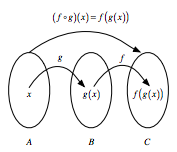
Pipe Operators in Other Programming Languages
As mentioned in the introduction to this section, this operator is not new in programming: in the Shell or Terminal, you can pass command from one to the next with the pipeline character|. Similarly, F# has a forward pipe operator, which will prove to be important later on! Lastly, it's also good to know that Haskell contains many piping operations that are derived from the Shell or Terminal.
Pipes in R
Now that you have seen some history of the pipe operator in other programming languages, it's time to focus on R. The history of this operator in R starts, according to this fantastic blog post written by Adolfo Álvarez, on January 17th, 2012, when an anonymous user asked the following question in this Stack Overflow post:How can you implement F#'s forward pipe operator in R? The operator makes it possible to easily chain a sequence of calculations. For example, when you have an input data and want to call functionsThe answer came from Ben Bolker, professor at McMaster University, who replied:fooandbarin sequence, you can writedata |> foo |> bar?
I don't know how well it would hold up to any real use, but this seems (?) to do what you want, at least for single-argument functions …
"%>%" <- function(x,f) do.call(f,list(x)) pi %>% sin [1] 1.224606e-16 pi %>% sin %>% cos [1] 1 cos(sin(pi)) [1] 1About nine months later, Hadley Wickham started the
dplyr package on GitHub. You might now know Hadley, Chief Scientist at RStudio, as the author of many popular R packages (such as this last package!) and as the instructor for DataCamp's Writing Functions in R course.
Be however it may, it wasn't until 2013 that the first pipe
%.% appears in this package. As Adolfo Álvarez rightfully mentions in his blog post, the function was denominated chain(), which had the purpose to simplify the notation for the application of several functions to a single data frame in R.
The
%.% pipe would not be around for long, as Stefan Bache proposed an alternative on the 29th of December 2013, that included the operator as you might now know it:
iris %>% subset(Sepal.Length > 5) %>% aggregate(. ~ Species, ., mean)Bache continued to work with this pipe operation and at the end of 2013, the
magrittr package came to being. In the meantime, Hadley Wickham continued to work on dplyr and in April 2014, the %.% operator got replaced with the one that you now know, %>%.
Later that year, Kun Ren published the
pipeR package on GitHub, which incorporated a different pipe operator, %>>%, which was designed to add more flexibility to the piping process. However, it's safe to say that the %>% is now established in the R language, especially with the recent popularity of the Tidyverse.
What Is It?
Knowing the history is one thing, but that still doesn't give you an idea of what F#'s forward pipe operator is nor what it actually does in R.In F#, the pipe-forward operator
|> is syntactic sugar for chained method calls. Or, stated more simply, it lets you pass an intermediate result onto the next function.
Remember that "chaining" means that you invoke multiple method calls. As each method returns an object, you can actually allow the calls to be chained together in a single statement, without needing variables to store the intermediate results.
In R, the pipe operator is, as you have already seen,
%>%. If you're not familiar with F#, you can think of this operator as being similar to the + in a ggplot2 statement. Its function is very similar to that one that you have seen of the F# operator: it takes the output of one statement and makes it the input of the next statement. When describing it, you can think of it as a "THEN".
Take, for example, following code chunk and read it aloud:
class="lang-{r}">iris %>%
subset(Sepal.Length > 5) %>%
aggregate(. ~ Species, ., mean)
You're right, the code chunk above will translate to something like "you take the Iris data, then you subset the data and then you aggregate the data".
This is one of the most powerful things about the Tidyverse. In fact, having a standardized chain of processing actions is called "a pipeline". Making pipelines for a data format is great, because you can apply that pipeline to incoming data that has the same formatting and have it output in a
ggplot2 friendly format, for example.
Why Use It?
R is a functional language, which means that your code often contains a lot of parenthesis,( and ). When you have complex code, this often will mean that you will have to nest those parentheses together. This makes your R code hard to read and understand. Here's where %>% comes in to the rescue!
Take a look at the following example, which is a typical example of nested code:
class="lang-R"># Initialize `x` x <- c(0.109, 0.359, 0.63, 0.996, 0.515, 0.142, 0.017, 0.829, 0.907) # Compute the logarithm of `x`, return suitably lagged and iterated differences, # compute the exponential function and round the result round(exp(diff(log(x))), 1)
- 3.3
- 1.8
- 1.6
- 0.5
- 0.3
- 0.1
- 48.8
- 1.1
%<%, you can rewrite the above code as follows:
class="lang-R"># Import `magrittr`
library(magrittr)
# Perform the same computations on `x` as above
x %>% log() %>%
diff() %>%
exp() %>%
round(1)
Does this seem difficult to you? No worries! You'll learn more on how to go about this later on in this tutorial.
Note that you need to import the
magrittr library to get the above code to work. That's because the pipe operator is, as you read above, part of the magrittr library and is, since 2014, also a part of dplyr. If you forget to import the library, you'll get an error like Error in eval(expr, envir, enclos): could not find function "%>%".
Also note that it isn't a formal requirement to add the parentheses after
log, diff and exp, but that, within the R community, some will use it to increase the readability of the code.
In short, here are four reasons why you should be using pipes in R:
- You'll structure the sequence of your data operations from left to right, as apposed to from inside and out;
- You'll avoid nested function calls;
- You'll minimize the need for local variables and function definitions; And
- You'll make it easy to add steps anywhere in the sequence of operations.
magrittr documentation itself. Implicitly, you see the arguments of readability and flexibility returning.
Additional Pipes
Even though%>% is the (main) pipe operator of the magrittr package, there are a couple of other operators that you should know and that are part of the same package:
- The compound assignment operator
%<>%;
class="lang-R"># Initialize `x` x <- rnorm(100) # Update value of `x` and assign it to `x` x %<>% abs %>% sort
- The tee operator
%T>%;
class="lang-R">rnorm(200) %>% matrix(ncol = 2) %T>% plot %>% colSumsNote that it's good to know for now that the above code chunk is actually a shortcut for:
rnorm(200) %>%
matrix(ncol = 2) %T>%
{ plot(.); . } %>%
colSums
But you'll see more about that later on!
- The exposition pipe operator
%$%.
class="lang-R">data.frame(z = rnorm(100)) %$% ts.plot(z)Of course, these three operators work slightly differently than the main
%>% operator. You'll see more about their functionalities and their usage later on in this tutorial!
Note that, even though you'll most often see the
magrittr pipes, you might also encounter other pipes as you go along! Some examples are wrapr's dot arrow pipe %.>% or to dot pipe %>.%, or the Bizarro pipe ->.;.
How to Use Pipes in R
Now that you know how the%>% operator originated, what it actually is and why you should use it, it's time for you to discover how you can actually use it to your advantage. You will see that there are quite some ways in which you can use it!
Basic Piping
Before you go into the more advanced usages of the operator, it's good to first take a look at the most basic examples that use the operator. In essence, you'll see that there are 3 rules that you can follow when you're first starting out:f(x)can be rewritten asx %>% f
function(argument), can be rewritten as follows: argument %>% function(). Take a look at the following, more practical example to understand how these two are equivalent:
class="lang-R"># Compute the logarithm of `x` log(x) # Compute the logarithm of `x` x %>% log()
f(x, y)can be rewritten asx %>% f(y)
x and y. Similar to what you have seen in the first example, you can rewrite the function by following the structure argument1 %>% function(argument2), where argument1 is the magrittr placeholder and argument2 the function call.
This all seems quite theoretical. Let's take a look at a more practical example:
class="lang-R"># Round pi round(pi, 6) # Round pi pi %>% round(6)
x %>% f %>% g %>% hcan be rewritten ash(g(f(x)))
class="lang-R"># Import `babynames` data
library(babynames)
# Import `dplyr` library
library(dplyr)
# Load the data
data(babynames)
# Count how many young boys with the name "Taylor" are born
sum(select(filter(babynames,sex=="M",name=="Taylor"),n))
# Do the same but now with `%>%`
babynames%>%filter(sex=="M",name=="Taylor")%>%
select(n)%>%
sum
Note how you work from the inside out when you rewrite the nested code: you first put in the babynames, then you use %>% to first filter() the data. After that, you'll select n and lastly, you'll sum() everything.
Remember also that you already saw another example of such a nested code that was converted to more readable code in the beginning of this tutorial, where you used the
log(), diff(), exp() and round() functions to perform calculations on x.
Functions that Use the Current Environment
Unfortunately, there are some exceptions to the more general rules that were outlined in the previous section. Let's take a look at some of them here.Consider this example, where you use the
assign() function to assign the value 10 to the variable x.
class="lang-R"># Assign `10` to `x`
assign("x", 10)
# Assign `100` to `x`
"x" %>% assign(100)
# Return `x`
x
10
You see that the second call with the assign() function, in combination with the pipe, doesn't work properly. The value of x is not updated.
Why is this?
That's because the function assigns the new value
100 to a temporary environment used by %>%. So, if you want to use assign() with the pipe, you must be explicit about the environment:
class="lang-R"># Define your environment env <- environment() # Add the environment to `assign()` "x" %>% assign(100, envir = env) # Return `x` x100
Functions with Lazy Evalution
Arguments within functions are only computed when the function uses them in R. This means that no arguments are computed before you call your function! That means also that the pipe computes each element of the function in turn.One place that this is a problem is
tryCatch(), which lets you capture and handle errors, like in this example:
class="lang-R">tryCatch(stop("!"), error = function(e) "An error")
stop("!") %>%
tryCatch(error = function(e) "An error")
'An error'
Error in eval(expr, envir, enclos): !
Traceback:
1. stop("!") %>% tryCatch(error = function(e) "An error")
2. eval(lhs, parent, parent)
3. eval(expr, envir, enclos)
4. stop("!")
You'll see that the nested way of writing down this line of code works perfectly, while the piped alternative returns an error. Other functions with the same behavior are try(), suppressMessages(), and suppressWarnings() in base R.
Argument Placeholder
There are also instances where you can use the pipe operator as an argument placeholder. Take a look at the following examples:f(x, y)can be rewritten asy %>% f(x, .)
magrittr placeholder to the function call at the first position, which has been the case in every example that you have seen up until now. Reconsider this line of code:
<pi %>% round(6)If you would rewrite this line of code,
pi would be the first argument in your round() function. But what if you would want to replace the second, third, … argument and use that one as the magrittr placeholder to your function call?
Take a look at this example, where the value is actually at the third position in the function call:
class="lang-R">"Ceci n'est pas une pipe" %>% gsub("une", "un", .)
'Ceci n\'est pas un pipe'
f(y, z = x)can be rewritten asx %>% f(y, z = .)
magrittr placeholder. Consider the following line of code:
class="lang-R">6 %>% round(pi, digits=.)
Re-using the Placeholder for Attributes
It is straight-forward to use the placeholder several times in a right-hand side expression. However, when the placeholder only appears in a nested expressionsmagrittr will still apply the first-argument rule. The reason is that in most cases this results more clean code.
Here are some general "rules" that you can take into account when you're working with argument placeholders in nested function calls:
f(x, y = nrow(x), z = ncol(x))can be rewritten asx %>% f(y = nrow(.), z = ncol(.))
class="lang-R"># Initialize a matrix `ma` ma <- matrix(1:12, 3, 4) # Return the maximum of the values inputted max(ma, nrow(ma), ncol(ma)) # Return the maximum of the values inputted ma %>% max(nrow(ma), ncol(ma))12 12 The behavior can be overruled by enclosing the right-hand side in braces:
f(y = nrow(x), z = ncol(x))can be rewritten asx %>% {f(y = nrow(.), z = ncol(.))}
class="lang-R"># Only return the maximum of the `nrow(ma)` and `ncol(ma)` input values
ma %>% {max(nrow(ma), ncol(ma))}
4
To conclude, also take a look at the following example, where you could possibly want to adjust the workings of the argument placeholder in the nested function call:
class="lang-R"># The function that you want to rewrite paste(1:5, letters[1:5]) # The nested function call with dot placeholder 1:5 %>% paste(., letters[.])
- '1 a'
- '2 b'
- '3 c'
- '4 d'
- '5 e'
- '1 a'
- '2 b'
- '3 c'
- '4 d'
- '5 e'
magrittr placeholder will also be placed as the first argument! If you want to avoid this from happening, you can use the curly brackets { and }:
class="lang-R"># The nested function call with dot placeholder and curly brackets
1:5 %>% {
paste(letters[.])
}
# Rewrite the above function call
paste(letters[1:5])
- 'a'
- 'b'
- 'c'
- 'd'
- 'e'
- 'a'
- 'b'
- 'c'
- 'd'
- 'e'
Building Unary Functions
Unary functions are functions that take one argument. Any pipeline that you might make that consists of a dot., followed by functions and that is chained together with %>% can be used later if you want to apply it to values. Take a look at the following example of such a pipeline:
class="lang-R">. %>% cos %>% sinThis pipeline would take some input, after which both the
cos() and sin() fuctions would be applied to it.
But you're not there yet! If you want this pipeline to do exactly that which you have just read, you need to assign it first to a variable
f, for example. After that, you can re-use it later to do the operations that are contained within the pipeline on other values.
class="lang-R"># Unary function f <- . %>% cos %>% sin f
structure(function (value)
freduce(value, `_function_list`), class = c("fseq", "function"
))
Remember also that you could put parentheses after the cos() and sin() functions in the line of code if you want to improve readability. Consider the same example with parentheses: . %>% cos() %>% sin().
You see, building functions in
magrittr very similar to building functions with base R! If you're not sure how similar they actually are, check out the line above and compare it with the next line of code; Both lines have the same result!
class="lang-R"># is equivalent to f <- function(.) sin(cos(.)) f
function (.) sin(cos(.))
Compound Assignment Pipe Operations
There are situations where you want to overwrite the value of the left-hand side, just like in the example right below. Intuitively, you will use the assignment operator<- to do this.
class="lang-R"># Load in the Iris data
iris <- read.csv(url("http://archive.ics.uci.edu/ml/machine-learning-databases/iris/iris.data"), header = FALSE)
# Add column names to the Iris data
names(iris) <- c("Sepal.Length", "Sepal.Width", "Petal.Length", "Petal.Width", "Species")
# Compute the square root of `iris$Sepal.Length` and assign it to the variable
iris$Sepal.Length <-
iris$Sepal.Length %>%
sqrt()
However, there is a compound assignment pipe operator, which allows you to use a shorthand notation to assign the result of your pipeline immediately to the left-hand side:
class="lang-R"># Compute the square root of `iris$Sepal.Length` and assign it to the variable iris$Sepal.Length %<>% sqrt # Return `Sepal.Length` iris$Sepal.LengthNote that the compound assignment operator
%<>% needs to be the first pipe operator in the chain for this to work. This is completely in line with what you just read about the operator being a shorthand notation for a longer notation with repetition, where you use the regular <- assignment operator.
As a result, this operator will assign a result of a pipeline rather than returning it.
Tee Operations with The Tee Operator
The tee operator works exactly like%>%, but it returns the left-hand side value rather than the potential result of the right-hand side operations.
This means that the tee operator can come in handy in situations where you have included functions that are used for their side effect, such as plotting with
plot() or printing to a file.
In other words, functions like
plot() typically don't return anything. That means that, after calling plot(), for example, your pipeline would end. However, in the following example, the tee operator %T>% allows you to continue your pipeline even after you have used plot():
class="lang-R">set.seed(123) rnorm(200) %>% matrix(ncol = 2) %T>% plot %>% colSums
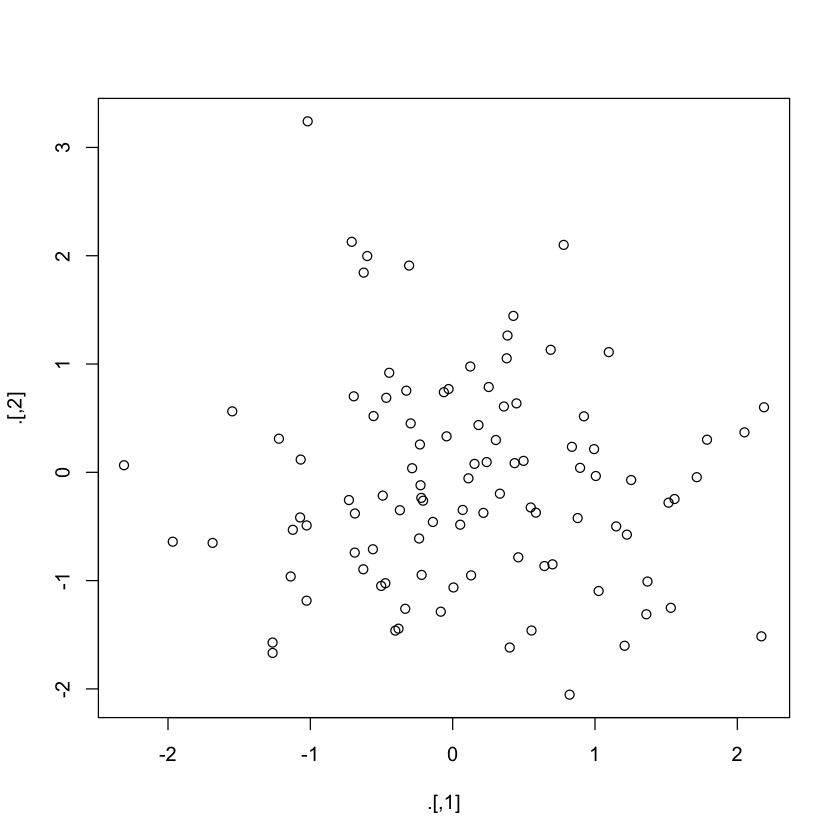
Exposing Data Variables with the Exposition Operator
When you're working with R, you'll find that many functions take adata argument. Consider, for example, the lm() function or the with() function. These functions are useful in a pipeline where your data is first processed and then passed into the function.
For functions that don't have a
data argument, such as the cor() function, it's still handy if you can expose the variables in the data. That's where the %$% operator comes in. Consider the following example:
class="lang-R">iris %>% subset(Sepal.Length > mean(Sepal.Length)) %$% cor(Sepal.Length, Sepal.Width)0.336696922252551
With the help of
%$% you make sure that Sepal.Length and Sepal.Width are exposed to cor(). Likewise, you see that the data in the data.frame() function is passed to the ts.plot() to plot several time series on a common plot:
class="lang-R">data.frame(z = rnorm(100)) %$% ts.plot(z)
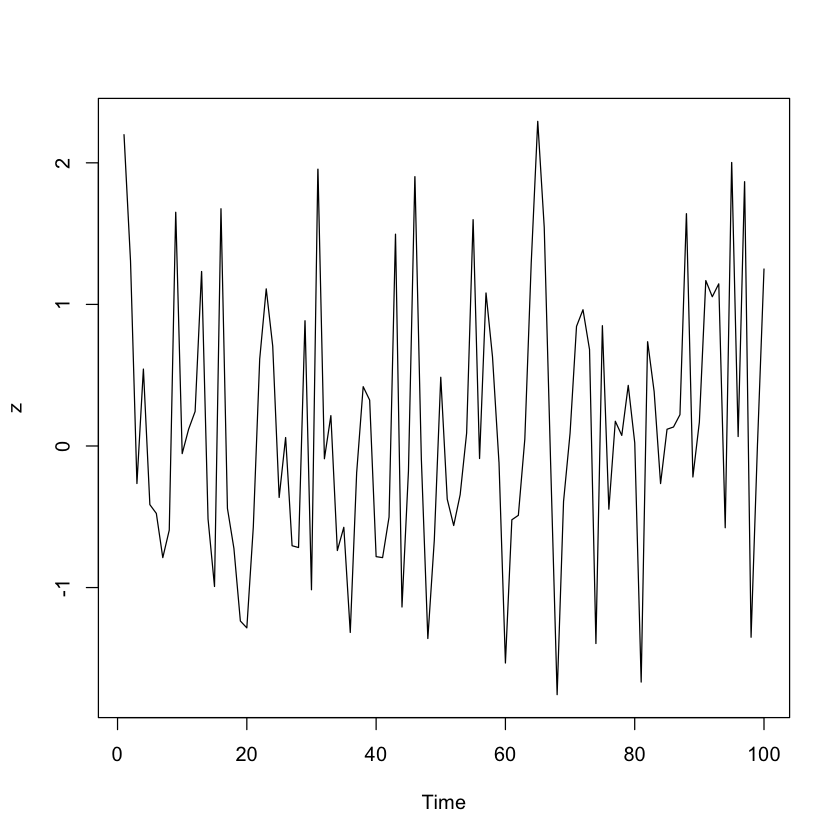
dplyr and magrittr
In the introduction to this tutorial, you already learned that the development of dplyr and magrittr occurred around the same time, namely, around 2013-2014. And, as you have read, the magrittr package is also part of the Tidyverse.
In this section, you will discover how exciting it can be when you combine both packages in your R code.
For those of you who are new to the
dplyr package, you should know that this R package was built around five verbs, namely, "select", "filter", "arrange", "mutate" and "summarize". If you have already manipulated data for some data science project, you will know that these verbs make up the majority of the data manipulation tasks that you generally need to perform on your data.
Take an example of some traditional code that makes use of these
dplyr functions:
class="lang-R">library(hflights)
grouped_flights <- group_by(hflights, Year, Month, DayofMonth)
flights_data <- select(grouped_flights, Year:DayofMonth, ArrDelay, DepDelay)
summarized_flights <- summarise(flights_data,
arr = mean(ArrDelay, na.rm = TRUE),
dep = mean(DepDelay, na.rm = TRUE))
final_result <- filter(summarized_flights, arr > 30 | dep > 30)
final_result
| Year | Month | DayofMonth | arr | dep |
|---|---|---|---|---|
| 2011 | 2 | 4 | 44.08088 | 47.17216 |
| 2011 | 3 | 3 | 35.12898 | 38.20064 |
| 2011 | 3 | 14 | 46.63830 | 36.13657 |
| 2011 | 4 | 4 | 38.71651 | 27.94915 |
| 2011 | 4 | 25 | 37.79845 | 22.25574 |
| 2011 | 5 | 12 | 69.52046 | 64.52039 |
| 2011 | 5 | 20 | 37.02857 | 26.55090 |
| 2011 | 6 | 22 | 65.51852 | 62.30979 |
| 2011 | 7 | 29 | 29.55755 | 31.86944 |
| 2011 | 9 | 29 | 39.19649 | 32.49528 |
| 2011 | 10 | 9 | 61.90172 | 59.52586 |
| 2011 | 11 | 15 | 43.68134 | 39.23333 |
| 2011 | 12 | 29 | 26.30096 | 30.78855 |
| 2011 | 12 | 31 | 46.48465 | 54.17137 |
dplyr and magrittr are able to work so well together:
class="lang-R">hflights %>%
group_by(Year, Month, DayofMonth) %>%
select(Year:DayofMonth, ArrDelay, DepDelay) %>%
summarise(arr = mean(ArrDelay, na.rm = TRUE), dep = mean(DepDelay, na.rm = TRUE)) %>%
filter(arr > 30 | dep > 30)
Both code chunks are fairly long, but you could argue that the second code chunk is more clear if you want to follow along through all of the operations. With the creation of intermediate variables in the first code chunk, you could possibly lose the "flow" of the code. By using %>%, you gain a more clear overview of the operations that are being performed on the data!
In short,
dplyr and magrittr are your dreamteam for manipulating data in R!
RStudio Keyboard Shortcuts for Pipes
Adding all these pipes to your R code can be a challenging task! To make your life easier, John Mount, co-founder and Principal Consultant at Win-Vector, LLC and DataCamp instructor, has released a package with some RStudio add-ins that allow you to create keyboard shortcuts for pipes in R. Addins are actually R functions with a bit of special registration metadata. An example of a simple addin can, for example, be a function that inserts a commonly used snippet of text, but can also get very complex!With these addins, you'll be able to execute R functions interactively from within the RStudio IDE, either by using keyboard shortcuts or by going through the Addins menu.
Note that this package is actually a fork from RStudio's original add-in package, which you can find here. Be careful though, the support for addins is available only within the most recent release of RStudio! If you want to know more on how you can install these RStudio addins, check out this page.
You can download the add-ins and keyboard shortcuts here.
When Not To Use the Pipe Operator in R
In the above, you have seen that pipes are definitely something that you should be using when you're programming with R. More specifically, you have seen this by covering some cases in which pipes prove to be very useful! However, there are some situations, outlined by Hadley Wickham in "R for Data Science", in which you can best avoid them:- Your pipes are longer than (say) ten steps.
- You have multiple inputs or outputs.
- You are starting to think about a directed graph with a complex dependency structure.
- You're doing internal package development
For more reflections on this topic, check out this Stack Overflow discussion. Other situations that appear in that discussion are loops, package dependencies, argument order and readability. In short, you could summarize it all as follows: keep the two things in mind that make this construct so great, namely, readability and flexibility. As soon as one of these two big advantages is compromised, you might consider some alternatives in favor of the pipes.
Alternatives to Pipes in R
After all that you have read by you might also be interested in some alternatives that exist in the R programming language. Some of the solutions that you have seen in this tutorial were the following:- Create intermediate variables with meaningful names;
- Nest your code so that you read it from the inside out;
- … Do you have more suggestions? Make sure to let me know – Drop me a tweet @willems_karlijn
Conclusion
You have covered a lot of ground in this tutorial: you have seen where%>% comes from, what it exactly is, why you should use it and how you should use it. You've seen that the dplyr and magrittr packages work wonderfully together and that there are even more operators out there! Lastly, you have also seen some cases in which you shouldn't use it when you're programming in R and what alternatives you can use in such cases.
If you're interested in learning more about the Tidyverse, consider DataCamp's Introduction to the Tidyverse course.
Great tutorial. Thank you!